Step 1: In case of expiring the membership, the following reminder mail will be delivered to the applicant for renewing:
Sub: Technology Centre membership expired - TEST_DD
Dear Member,
We would like to inform you that your registration for Technology Centre has expired on 31-Mar-2021.
Kindly renew your membership on time to avoid discontinuation, by logging in to your membership
dashboard :
Website : https://tech.eepcindia.org/portal_member
User ID : M0066Step 2: In the Member’s Dashboard, “Renew Membership” button has to be clicked for opening Renewal Application Form:
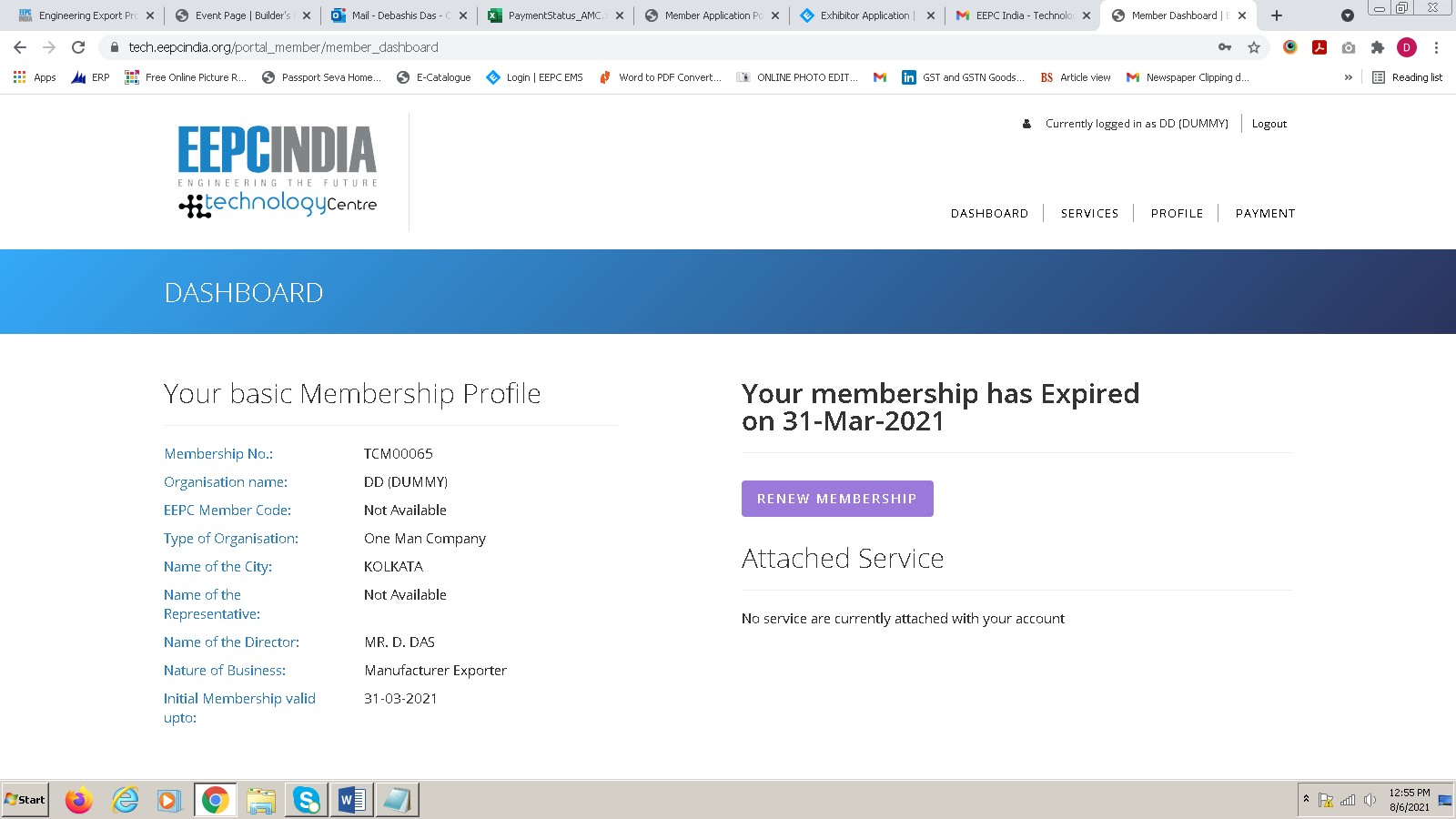
Step 3:
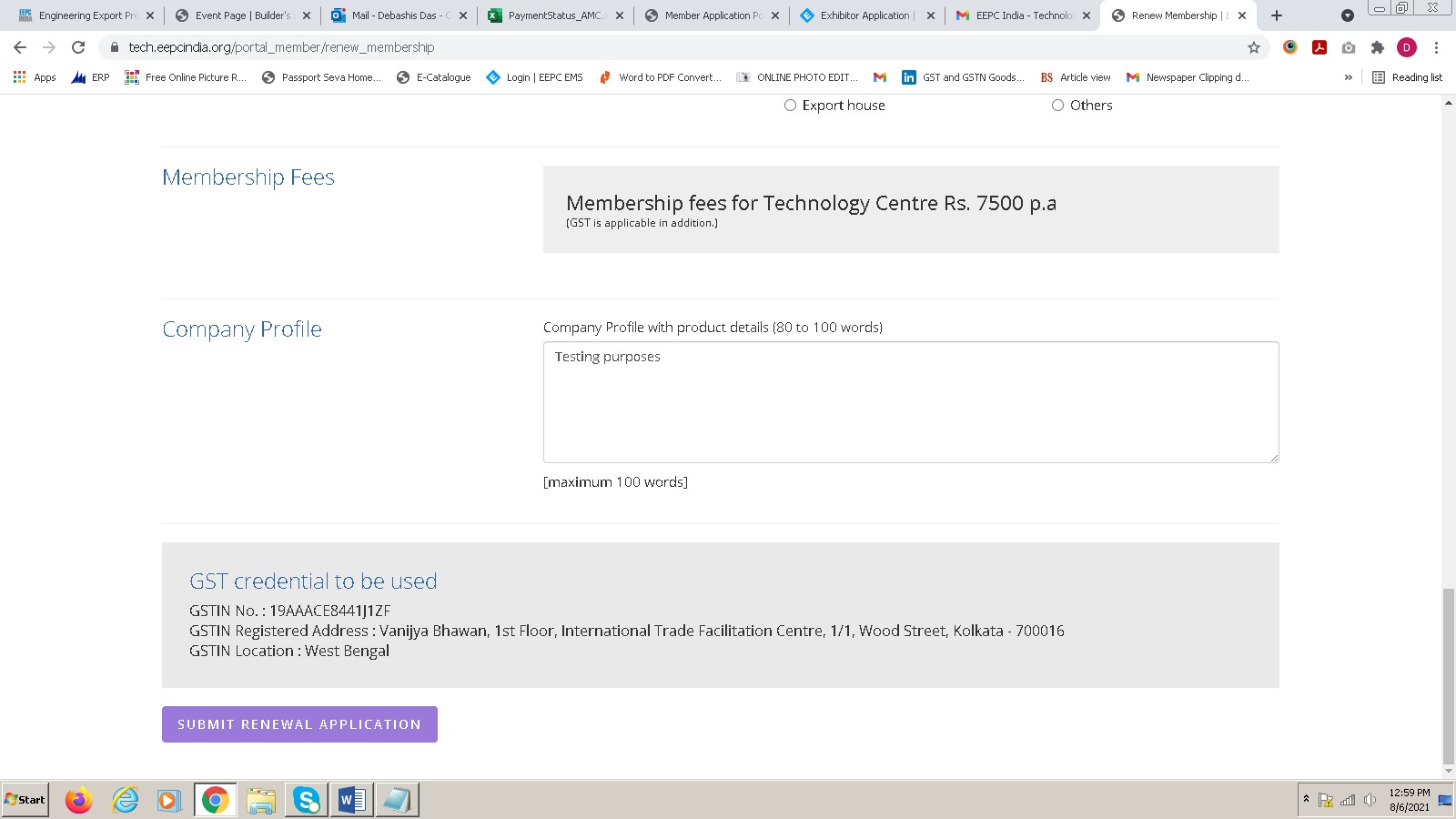
Step 4: After submitting the Form, the following Notification will appear:
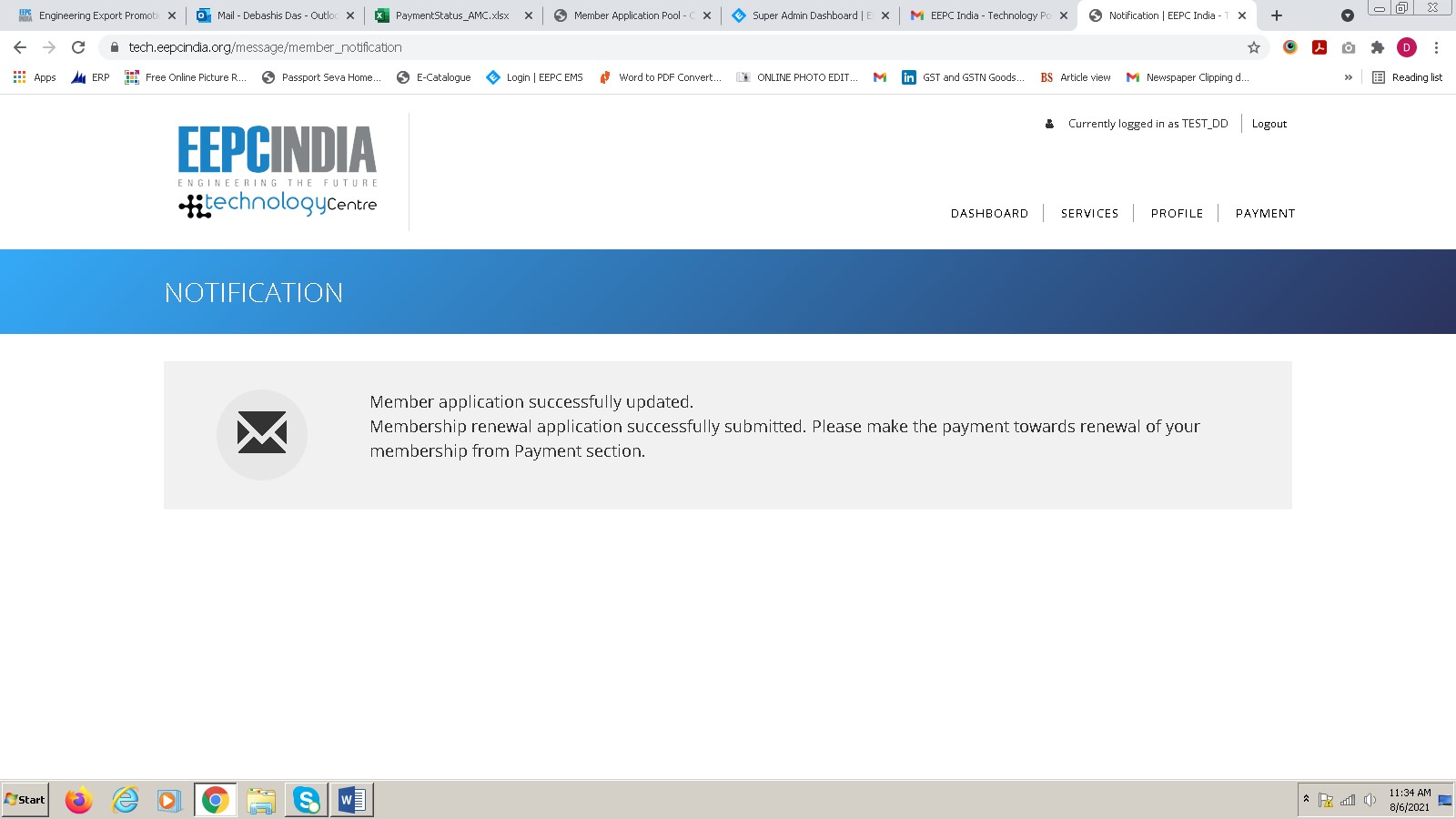
Step 5: From the Dashboard, the member has to make the payment through the “Payment” option:
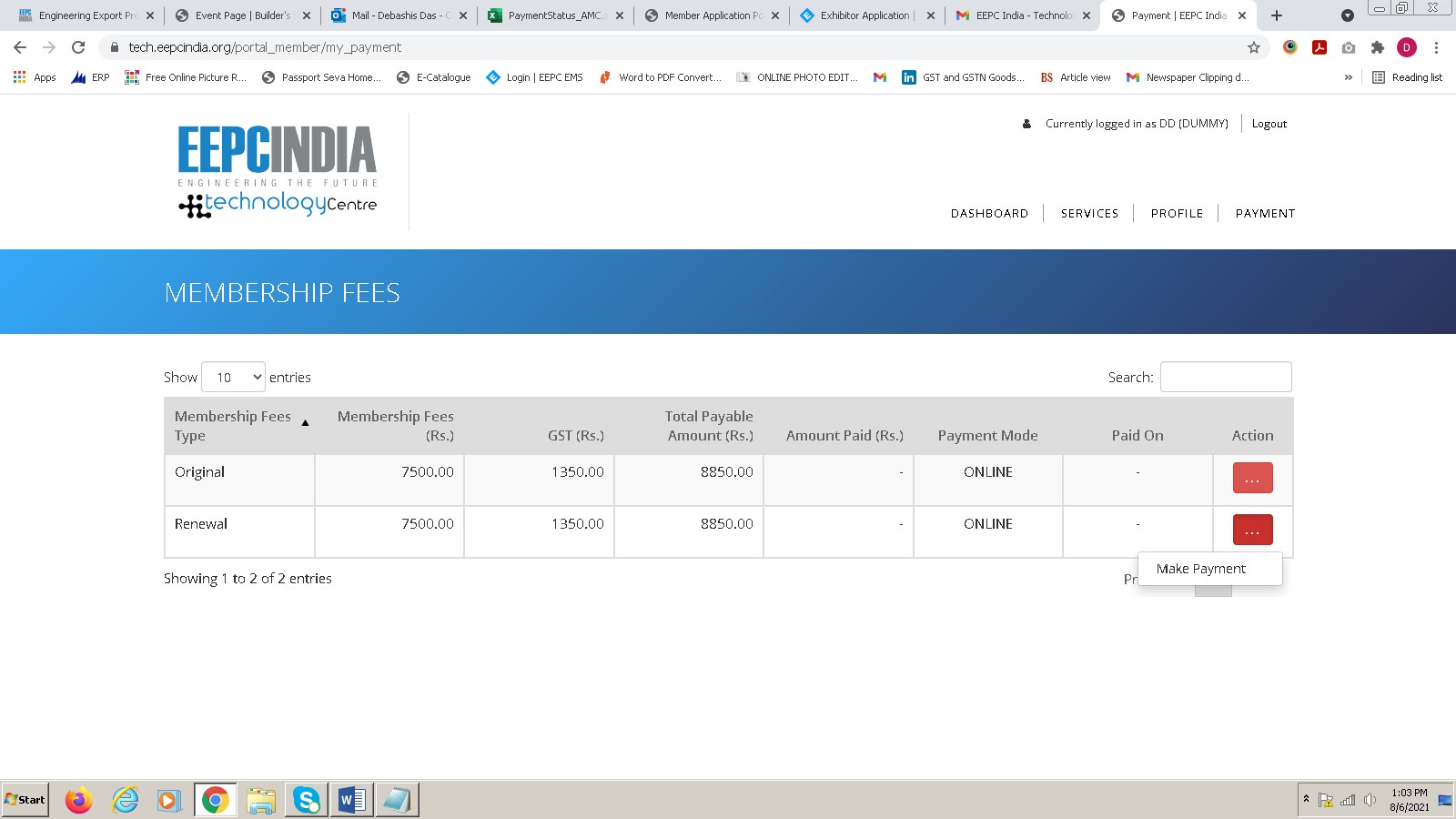
Step 6: After approval of the Form by the Admin from the Renewal Application Pool, the following mail will be delivered to the Applicant:
Sub: EEPC India - Technology Portal : Approval - TEST_DD
Dear Member,
We are pleased to confirm that your application for renewal of membership in Technology Centre has been approved.
Remarks :
We thank you for your continued support for EEPC India - Technology Portal.
Best Regards,
Team EEPC India - Technology Portal
Note : This is an auto-generated email. Please do not reply to this email.
Step 7: After approval of the payment by the Admin, the following mail will be delivered to the Applicant:
Payment Received - DD (OFFLINE)
Dear Member,
DD (OFFLINE),
Your payment has been successfully done.
Best Regards,
Team EEPC India - Technology Portal
Note : This is an auto-generated email. Please do not reply to this email.
1) You may share the link of the credential page: https://tech.eepcindia.org/portal_member and the User Id with the Tech Centre members. After clicking the link, the following page will appear:
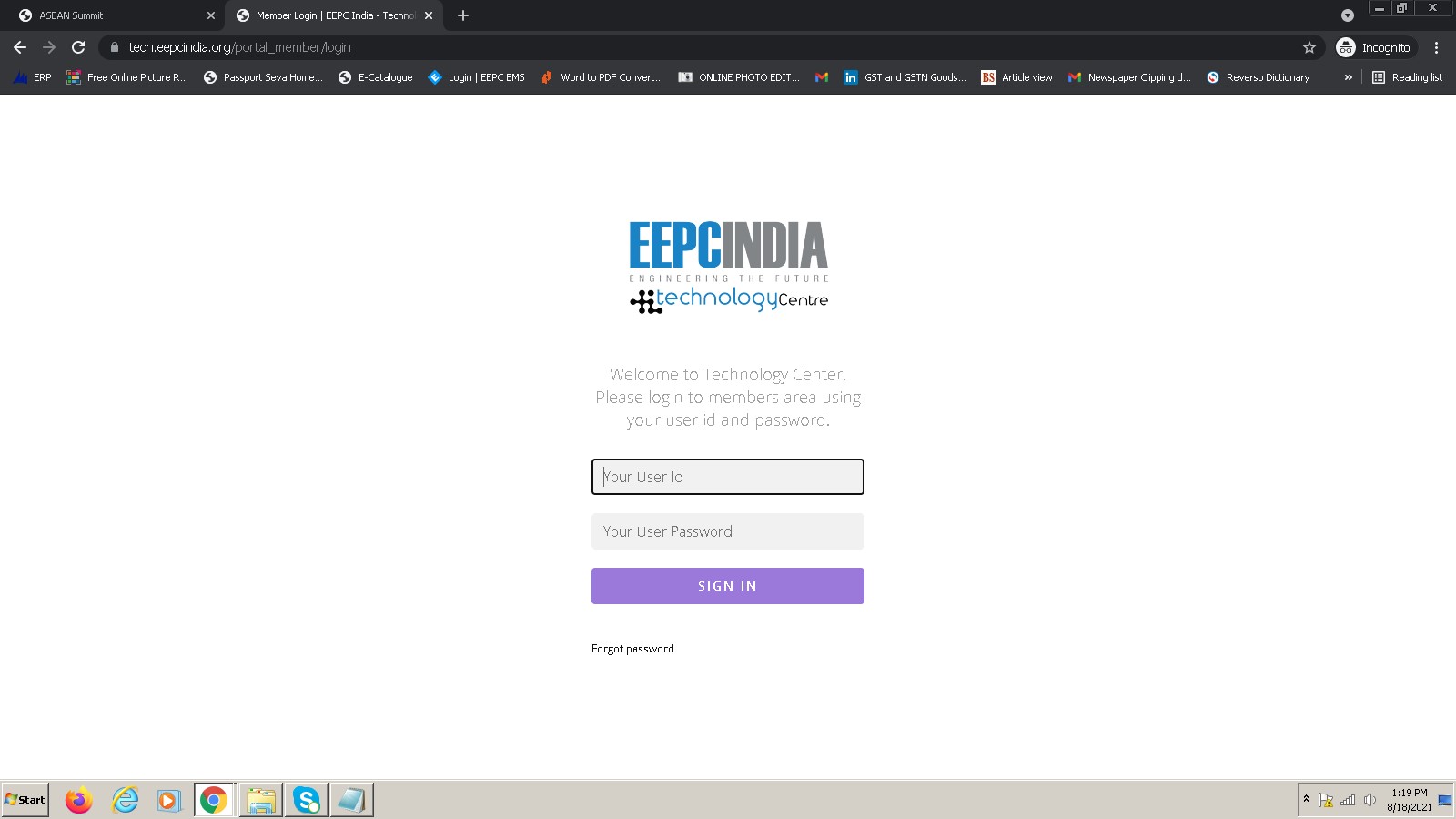
2) In the above page, "Forgot Password" option needs to be clicked. Please refer to the following screenshot:
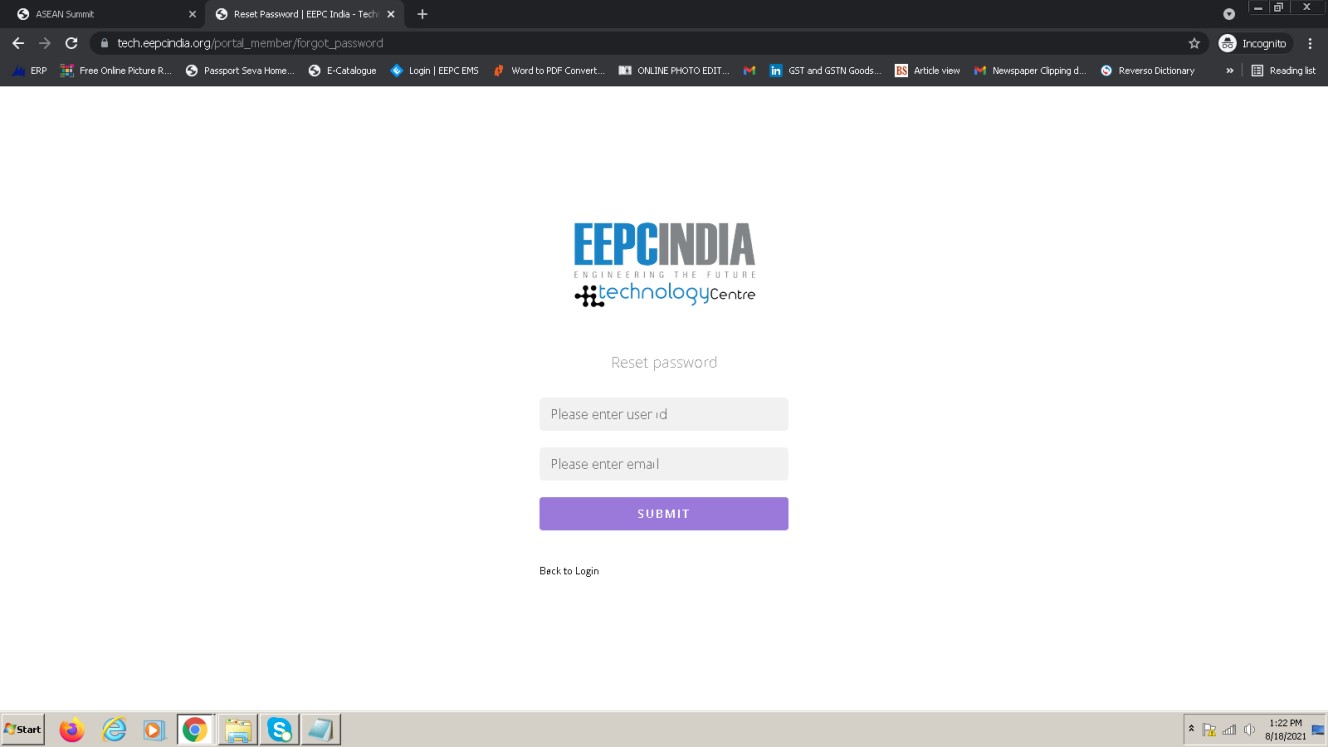
3) After entering User Id, click the Submit button. Please note that Email is not mandatory to enter, since the system-generated mail (screenshot given below) will automatically deliver to the registered Email id of the Tech Centre Member.
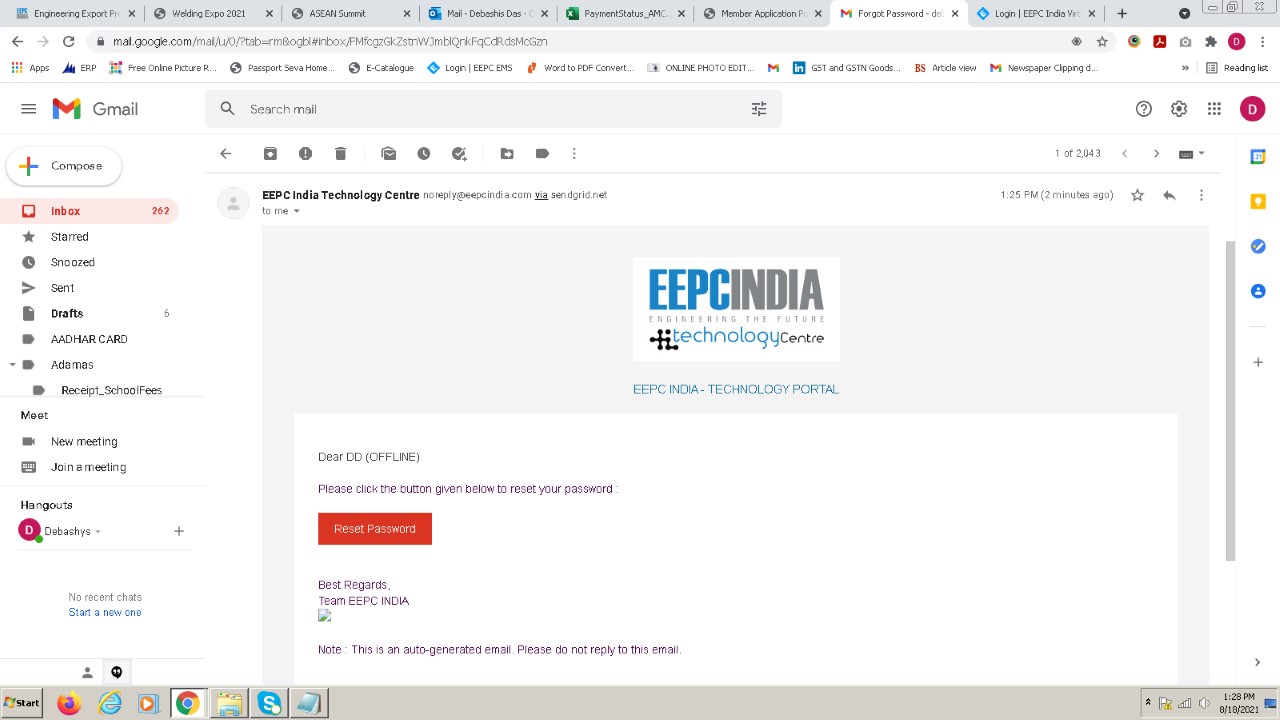
4) In the above mail, after clicking the "Reset Password" button, the following "Message" will appear for members.
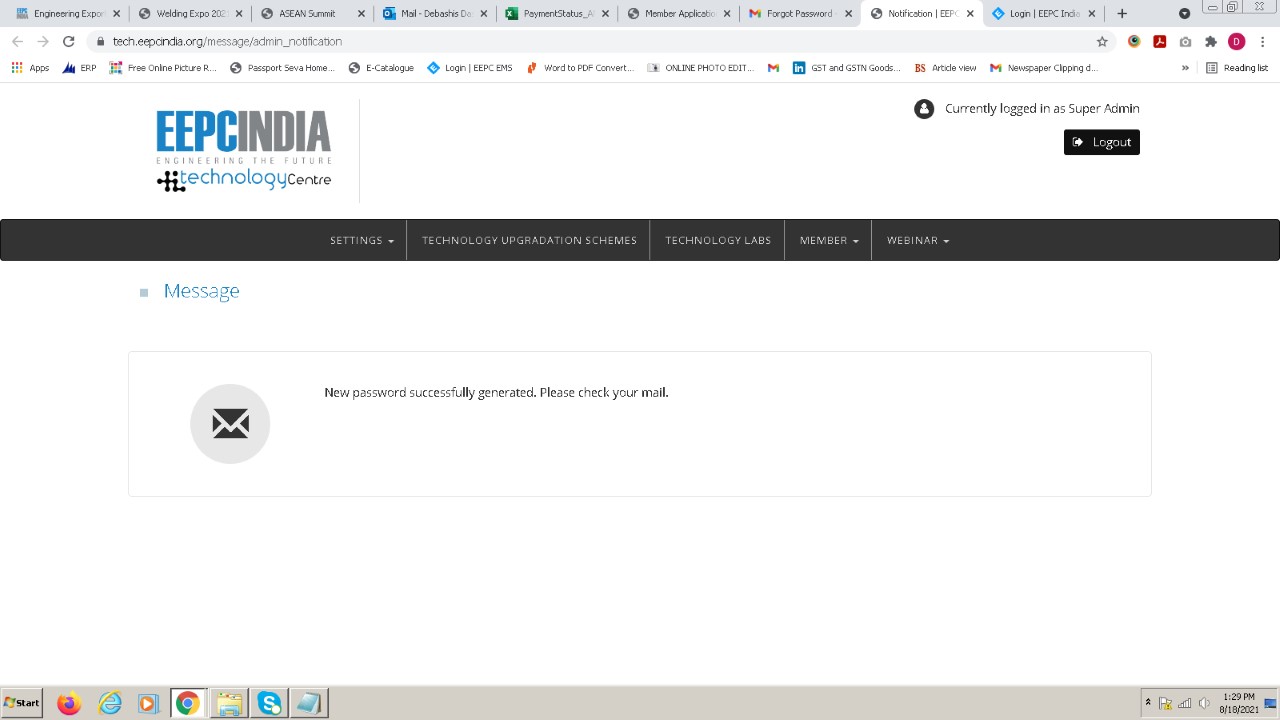
5) The member will receive another system-generate mail with the new password. Screenshot is furnished below for your reference:
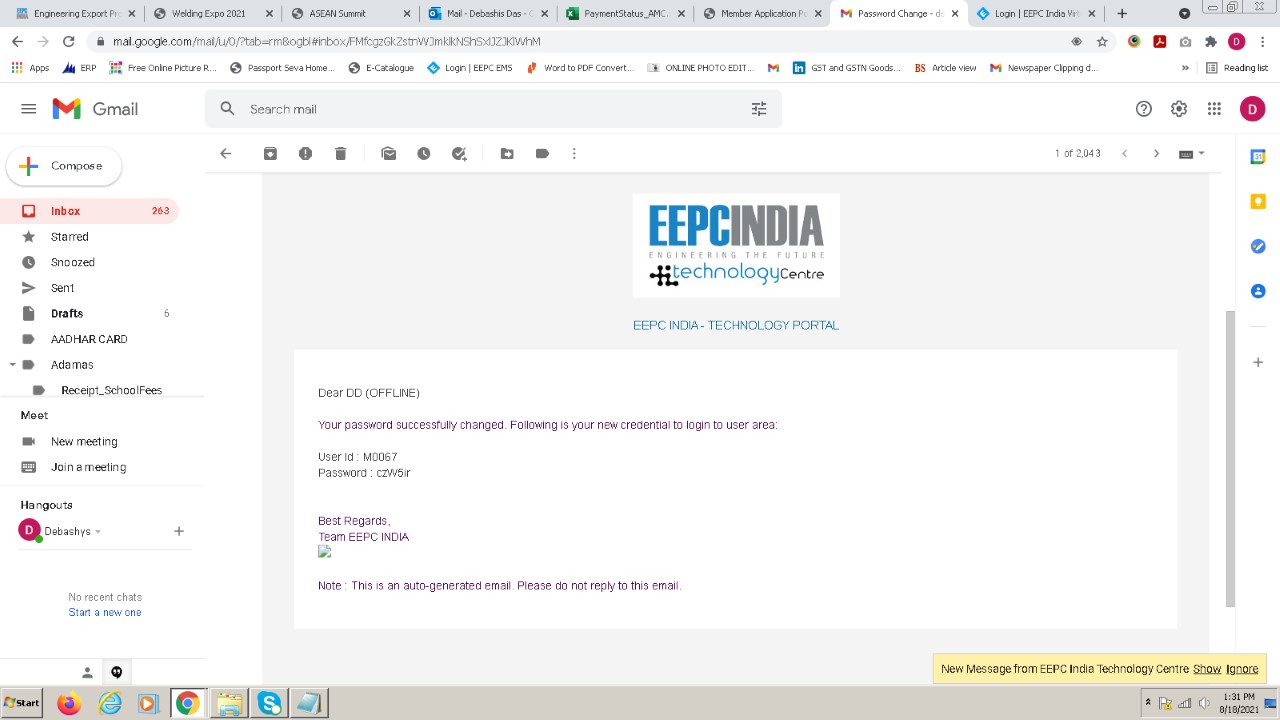
This is for your kind information and doing the needful.